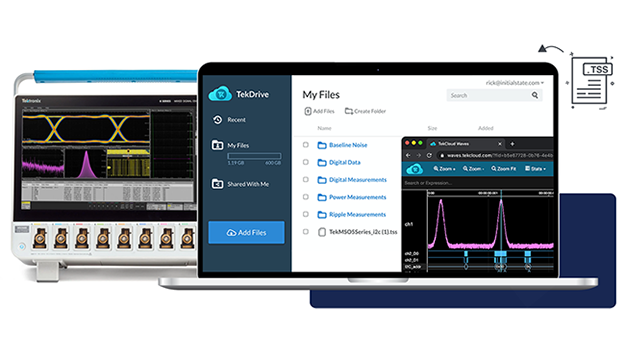Read the transcript.
Rob Hansen (00:07):
Hi, everyone. My name is Rob Hansen, and I'm a Business Development Manager with Tektronix in the
Calibration and Repair Services side of our house. We're here today to talk about 17025 Accredited
Calibration. Guy, would you like to introduce yourself?
Guy Robinson (00:25):
Yeah. Thank you, Rob. My name's Guy Robinson. I'm the Territory Service Manager for the Texas
Region for Tektronix Service, and I'm responsible for our labs in Houston, Austin, and Dallas. I
also have a separate role with a Quality background because I have served in our Quality
Department for many years. And I'm an Assessor for A2LA, which is one of the organizations that we
use as our accrediting body, and I've been asked to talk a little bit about the things that are
moving toward 17025.
Rob Hansen (00:55):
Very good. So, Guy, we've started to see more and more interest in 17025 Accredited Calibration.
What do you think's driving this growth?
Guy Robinson (01:10):
Yeah, there is definitely a change and, in fact, every year, the number of assessments and
assessors is growing in companies that provide that service, like A2LA, and Perry Johnson, and
ANAB. And the reason seems to be from several different fronts. One is it's driven by customers.
Third-party calibration labs or OEM calibration labs are actually getting requests from customers,
asking for an accredited calibration because that accredited calibration is either required of
them, by their customers, or as a result of the regulatory requirements that they manage. So, for
example, in the aerospace industry, in particular, and in the medical industry in particular, both
of those forces are driven by regulatory concerns. And there is no better ISO document for
calibration than 17025.
Guy Robinson (02:07):
So, therefore, by asking for that accreditation, they can meet the requirements for things such
as the AS9100 requirement for calibration or the 13485 requirement in the medical industry for
calibration. So they're being driven by their customers. That's one of the things that's
happening. The second thing is that, quite honestly, in the market, having an accreditation is a
benefit to a company trying to market their services to other companies by saying, "Look, it's
just not me saying I do this well. It's an international body saying that I do this well, and that
separates me from my competitors." So those are two examples.
Rob Hansen (02:47):
Sure. Yeah, I agree. So what effect do you think this is having on the rest of the ecosystem,
that are suppliers or customers to these industries?
Guy Robinson (02:58):
Yeah, that's a great question because, again, another area that's driving this is, there are
requirements, now, that are called flow-down requirements. So, for example, and probably the best
way to express it is to give an example. If I am a manufacturer of goods for the U.S. Military or
the Space Industry, or SpaceX, or any of these places, more than likely, there is a requirement in
the regulatory component of their business that says, if you purchase services from a vendor, or
you buy parts, or you buy calibration services, you are responsible for the quality of that
vendor's work.
Guy Robinson (03:36):
And you have to force down the requirements that we give to you, Mr. Provider, to make sure that
all of those people that you're going to are also meeting the requirements of that. In other
words, if you say you're accredited, then we expect you to use accredited work from other people.
Guy Robinson (03:54):
So, then you end up having smaller industries which may not normally accredit themselves, being
driven and pushed toward the accreditation to meet the requirements of some of their customers,
even if it's not regulatory itself, as a supplier to those customers, they're being held to a
higher standard because of the flow-down requirements.
Rob Hansen (04:13):
Sure, so some companies, they outfit their own internal labs. Others use smaller third-party,
sometimes local, houses as their service providers. Can you talk a little bit about the path to
accreditation, what does it take for these companies to become accredited?
Guy Robinson (04:31):
Yeah, and this is something that I, kind of, specialize in, working with A2LA, and having done
some work on the side for other independent customers. The process to start from scratch is
extensive, and it can take six to eight months to get an accreditation, even for a small facility.
Only because of the process involving the documentation necessary, gathering all of the required
equipment and then making sure that that equipment itself is accredited, making sure that people
are trained properly, and all along the way, everything has to be documented. And that all has to
be provided to the accrediting body. Let's just assume it's A2LA for this example, which is the
American Association for Laboratory Accreditation.
Guy Robinson (05:17):
Then, they have to take assessors and assign them to go out to that facility and literally
hands-on... well, sometimes, remotely nowadays with COVID, but typically hands-on, spend several
days at that facility, going through the entire process of looking at everything from training
records to equipment records, and actually having technicians or engineers demonstrate the
calibration process in front of the assessor. In fact, the requirement is that every parameter
that is on the scope of accreditation be observed by an assessor, and approved.
Guy Robinson (05:47):
So, all of that takes time and practice and effort. By the time deficiencies are resolved,
because it's rare not to have some things that need to be corrected, it can be, as I said, a six
to eight-month process. Once you establish that accreditation, you still have to renew it every
year. And part of that renewal is, there's some paperwork involved in the yearly renewals. But
every two years, that same assessment has to be repeated, each time. And, as a lab improves, then
it gets easier. But there is an overhead cost. There's the cost of the assessment. There's the
cost of paying for the assessors, because A2LA isn't a business. Right?
Rob Hansen (06:23):
Sure.
Guy Robinson (06:24):
You pay a cost for the assessment itself. You pay a cost for the assessors to come out and do the
work. And, yet, you also pay a cost within your organization for having someone that's dedicated
to keeping all that recordkeeping done. In a small organization, that can be very, very
challenging, because you've got records of equipment, calibration, training, all of that has to be
maintained by someone. So it's quite an investment in an organization's time and money.
Rob Hansen (06:53):
Sure. Sure. It sounds like a lot work. Hey, you know I've heard customers talk about, or show
some confusion, about the difference between a Z540 accredited cal versus an ISO 17025 accredited
cal. Maybe you could clear that up, compare and contrast those two a little bit.
Guy Robinson (07:13):
Sure. Z540.1 is an American standard. It was made in America, for American businesses, and it's
run by ANSI, which is the American National Standards Institute. It is not an international
standard. So, first of all, the most key point here, is it's not really accepted outside of the
United States. You can't provide an ANSI Z540.1 calibration to someone in Europe. They would not
accept that. And not to mention the fact that it's been rescinded. But people still use it in the
United States because it meets the needs of most manufacturing businesses in the country.
Guy Robinson (07:51):
You can have an accreditation for it on your certificate. So, if I go to A2LA, and I say,
"Listen, I want to be accredited to 17025, but I have a whole bunch of customers who value Z540.1,
and I also want you to say that I'm accredited to that standard," we do that. And they will...
There's some differences between the two, and A2LA has a separate section where they check all of
those differences to make sure, and it's almost always that if you can meet the standard for
17025, you can meet it for Z540.1. But they check the specifics on that.
Guy Robinson (08:25):
So, then you're assured that a person, in fact, has been... I guess the way to think it is,
they've been verified. They've been inspected and verified, and certified by A2LA, because anyone
on the United States can claim compliance to Z540.1. I can open up a shop tomorrow and, let's say,
do Pipettes in my garage, and I can tell you, "Listen, I'm a quality guy. I know the details. I
can guarantee you that I comply with all the requirements of Z540.1." But that's not the same as
having an accreditation. And the accreditation, again, is an independent body certifying that you
can do it. It doesn't make it any better of a calibration, except for the fact that my word is now
verified by someone else.
Guy Robinson (09:10):
So, when you get accredited calibration for Z540.1, you're getting that as a rider onto the scope
of accreditation, usually, to 17025. That's, kind of, how it works. So it's more along the lines
of an official statement and verification of your compliance to the standard, rather than just you
saying so.
Rob Hansen (09:32):
Very good. Also, I think it's probably a key difference to make sure everyone's clear there's a
difference between an accredited calibration and an accredited lab. Correct?
Guy Robinson (09:41):
That's correct and, in fact, it's interesting because every lab has its own... every organization
has its own quality system, in order to have any kind of certification. And you can have a lab...
You cannot... When you are an accredited lab, there is a document called a Scope of Accreditation
that says, "Well, just because you're an accredited lab doesn't mean you can do everything under
the sun." So you've been accredited on this Scope of Accreditation document to be able to do
certain parameters, like resistance or voltage or temperature or pressure or torque, or something
like that. But, just because you have those things, you can't claim that you also are accredited
for light, because you haven't been assessed for that particular parameter. So you are an
accredited lab, but that doesn't mean that the... Maybe you do calibrate light, but if that
particular parameter isn't also accredited on your scope, then you can still be an accredited lab,
but not provide an accredited calibration for that.
Guy Robinson (10:48):
The opposite of that is there are many places that say, "Well, I want to do business with an
accredit lab." But they never ask for an accredited calibration. So they say to us, "You have to
be accredited. We expect you to maintain your accreditation, but we're never going to ask you for
an accredited certificate, because we don't need that, and we don't want to pay for that because
there's typically a different cost for that." And that's because they believe that, "Because you
are accredited, that assures us, or makes us comfortable, that no matter what kind of calibration
you're going to do, that you're going to do it better than someone who's not accredited." That's
the reasons.
Rob Hansen (11:21):
Yeah. Very good. Well, thanks, Guy. Are there any final thoughts or resources that you could
point people to, to learn more about ISO 17025?
Guy Robinson (11:32):
Well you know, we've actually done quite a few things in the Tektronix Catalog, I think, that are
available to people. To answer the kinds of questions that sometimes come up of, "Well, what kind
of cal do I need? Do I need accredited cal, or do I need a... And what's the difference?" We have
a few things like that. But I think it's clear that there is a trend, and the trend is that the
level of demonstrated performance is going up, in all industries across the board. And companies
that see that trend happening can get ahead of it and get accredited, or work with accredited
companies like Tektronix or the vendors that we use, because we have this system in place already.
Guy Robinson (12:11):
We have these flow-down things in place, and if there's a question about that, and you don't
really know what to do, well then yeah, you can pick up the phone and ask for assistance. And
someone who knows how to handle that will call you back and sort that out. But yeah, I think
there's generally an accepted expectation that the requirements for all industries are rising as a
result of the international standard.
Rob Hansen (12:34):
Good. Well, thanks, Guy. Appreciate your time, appreciate the education here, today.
Guy Robinson (12:39):
Thank you, very much, for having me. I hope it was helpful.
Rob Hansen (12:42):
Yeah. Be sure to check https://www.tek.com/services/calibration-services
for additional information.